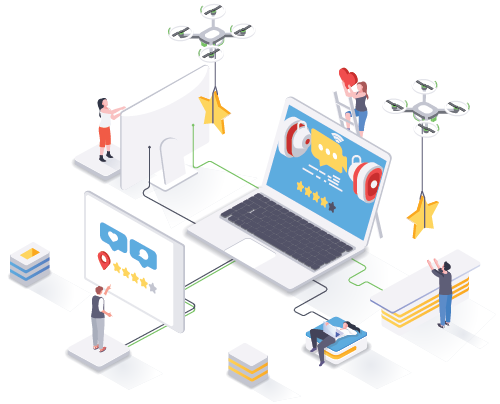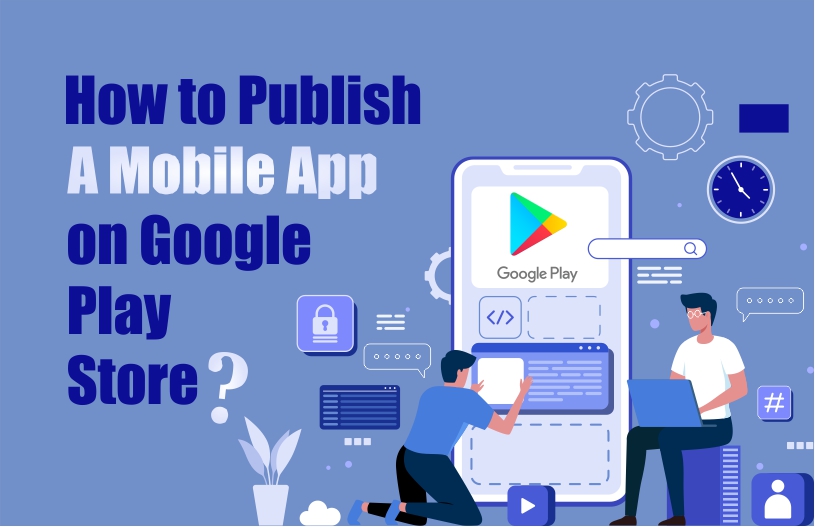Google Play store is the biggest source where Android users go for downloading apps, and having your app featured prominently on it ensures more downloads. This guide will show you how to submit and release your app on Google Play store.
1) Create a Google Play Console Account – The first step is to create a Google Play Console account (also known as a Google Play Developer account). It is where you will manage and monitor your app analytics. After signing up for your account, you will proceed to the next step in submitting your app on Google play. To create your console account, you will be required to pay a registration fee of $25 which is only a one-time fee.
2) Create a Google Wallet Merchant Account and link it to your Google Play Developer Account – Creating a merchant account is needed to receive payments by the end-users to either in-app purchase or download the app. The whole payment amount will be accepted in the Google Wallet merchant account. With only a few easy steps, you can create your merchant account:
- Sign in with your developer account.
- Go to the menu and click on Reports.
- Select Financial Reports.
- Click on Set Up a Merchant Account Now
- Add your business details.
- Click on Submit.
- Congratulations! your merchant account is ready. You can now link it with your developer account and proceed.
3) Upload the app on play store – After registering the merchant account, you can now upload the app on Play Store. Often entrepreneurs and startups fear uploading an app on Google Play Store. Continue reading, and you’ll know it isn’t difficult. Here is what to do:
- From the menu, select All Applications.
- Click on Add a New Application.
- Choose the default language from the drop-down menu.
- Add the title of your app of not more than 30 characters.
- At this point, you have two options to proceed with uploading your app on Google Play Store. You can either Upload APK or Prepare Store Listing.
4) Upload the android package kit – The APK or Android Package Kit is a file format for Android that stores, distributes, and installs apps on Android devices. The APK can be uploaded by either dragging and dropping it into the box or by browsing and navigating. Here is how to go about it:
- From the menu, click on Release Management.
- Select App Releases.
- Choose the type of release for the first release from an internal test, closed test, open test, or production release.
- Tap on Create Release.
- Follow the instruction to upload the APK files.
If you are planning to test your app among certain users, then select from an internal test, closed test, or open test. If you are ready to introduce your app to the mass audience, then choose production release. However, it is recommended to thoroughly test the app with a smaller audience before a massive launch.
5) Submit Your App for Review- Lastly, you need to submit your app for the review process. You will have to answer a few questions related to your app. After that, your app will be in the queue, and you will have to wait for the approval. Usually, the review process takes1 to 2 weeks.